Linux 9 - Basics of Linux
| By Sheldon L | Published at 2019-11-09 | Updated at 2020-04-20 |
What is Linux
- Linux is the operating system kernel, which started by the boot loader, which itself started by the BIOS/UEFI;
- Ensures coordination between hardware and software, including managing hardware, processing, users, permissions, and the file system;
- Provides common base to all programs, runs in
ring zero(kernel space); - Everything out kernel is
user space;
Linux History
-
Linux: Fedora, Debian, CentOS, OpenSUSE
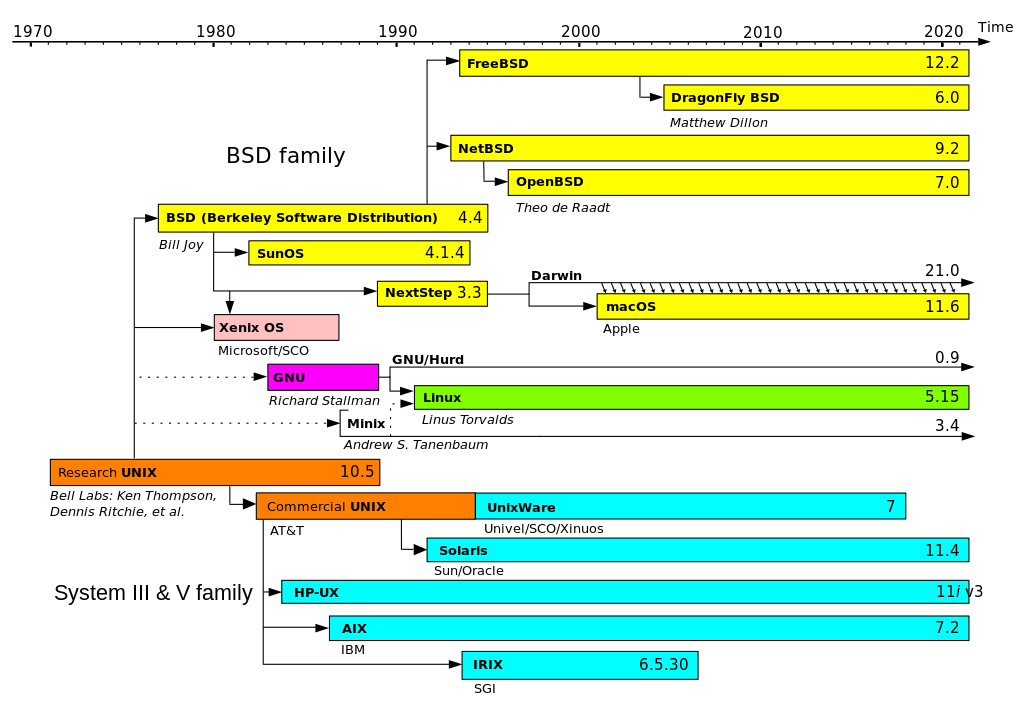
The Boot Process, init and Services
-
Power On-BIOS-MBR (First Sector of the Hard Disk)-Boot Loader-Kernel-initramfs-/sbin/init-Shell by getty-(X Windows System) GUI -
/sbin/init:-
Traditionally,
/sbin/initis serial processesSysVinit, did not easily take advantage of the parallel processing. Some modern methods, such as the use of containers, can require almost instantaneous startup times. Thus, systems now require methods with faster and enhanced capabilities -
UpstartDeveloped by Ubuntu and first included in 2006; Adopted in Fedora 9 (in 2008) and in RHEL 6 and its clones. -
systemdAdopted by Fedora first (in 2011); Adopted by RHEL 7 and SUSE; Replaced Upstart in Ubuntu 16.04; ReplacedUpstartin Ubuntu 16.04. It has been adopted by the major distributions -
/sbin/initnow just points to/lib/systemd/systemd;
-
# start|stop|restart|enable|disable
sudo systemctl start|stop|restart nfs.service
sudo systemctl enable|disable nfs.service
# Confirm
sudo ss -antlp | grep [service]
# List all available services
systemctl list-unit-files
lsof -i -P -n
Partitions and Filesystems
-
A partition is a physically contiguous section of a disk, or what appears to be so in some advanced setups.
-
A filesystem is a method of storing/finding files on a hard disk (usually in a partition), is a prominent aspect of the kernel. In Linux, “Everything is a file”.
-
Each filesystem on a Linux system occupies a disk partition. Partitions help to organize the contents of disks according to the kind and use of the data contained. One advantage of this kind of isolation by type and variability is that when all available space on a particular partition is exhausted, the system may still operate normally.
gpartedcan displays thepartitionwithdevice nodeandmount point. -
In Linux, Filesystems Structured like a tree. Merge all the file stores into a single hierarchy, which allows users and applications to access data by knowing its location within that hierarchy: such as
/,/home/user_name,/home/user_name/Desktop/file.txt
tree -aCd -L 1 /
tree -aCd -L 1 /usr
tree -aCd -L 2 /home
tree -aCd -L 1 /var
- Linux supports a number of native filesystem types:
ext2,ext3,ext4are widely used in Linux. Formating command: ‘mkfs.ext3’ (Make FileSystem)squashfsbtrfs
- Linux also offers implementations of filesystems used on other alien operating systems.
fat,vfat,ntfs: DOS and WindowsNFS,CIFS(also termedSAMBA): Network Filesystems, may have all its data on one machine or have it spread out on more than one network node.xfs: SGIjfs: IBMhfs,hfs+: MacOS
- The most advanced filesystem types in common use are the
journalingvarieties:ext4,xfs,btrfs, andjfs. These have many state-of-the-art features and high performance, and are very hard to corrupt accidentally.
Mounting and Unmounting
- Before you can start using a filesystem, you need to mount it on the filesystem tree at a
mount point. This is simply a directory (which may or may not be empty) where the filesystem is to be grafted on. Sometimes, you may need to create the directory if it does not already exist. - WARNING: If you mount a filesystem on a non-empty directory, the former contents of that directory are covered-up and not accessible until the filesystem is unmounted. Thus, mount points are usually empty directories.
mount | head -10 # mount: show all presently mounted filesystems
df -Th # df: disk free, T: filesystem Type
df -H
cat /proc/mounts
sudo mount /dev/sda5 /home # /dev/sda5: device node, /home: mount point
# There are other ways to specify the partition other than the device node, such as using the disk label or UUID.
sudo umount /home
# To be automatically available every time the system starts up,
# edit /etc/fstab (filesystem table)
man fstab
NFS on the Server
- NFS uses daemons (built-in networking and service processes in Linux) and other system servers are started at the command line:
sudo systemctl start nfs
- The text file
/etc/exportscontains the directories and permissions that a host is willing to share with other systems over NFS. A very simple entry in this file:/projects *.example.com(rw). This entry allows the directory /projects to be mounted using NFS with read and write (rw) permissions and shared with other hosts in the example.com domain.
cat /etc/exports
- After modifying the /etc/exports file:
exports -av # notify Linux about the directories you are allowing to be remotely mounted
sudo systemctl restart nfs
sudo systemctl enable nfs
# Note: On RHEL/CentOS 8, the service is called nfs-server, not nfs
NFS on the Client
- To have the remote filesystem mounted automatically upon system boot,
/etc/fstabis modified to accomplish this. An entry in the client’s /etc/fstab might look like:servername:/projects /mnt/nfs/projects nfs defaults 0 0
cat /etc/fstab
sudo mount [servername|IP]:/projects /mnt/nfs/projects
cat /etc/fstab
man fstab
Debian Filesystem Hierarchy Standard (FHS)
- Kernel exports data about detected hardware through the virtual file systems, called “pseudo-filesystems”, specific to the Linux kernel, not part of the FHS, used by the kernel for exporting data to user space, such as
/proc/,/sys/,/dev/; - Applications often access devices by way of files created whithin
/dev/:- partitions:
/dev/sda1; - mice:
/dev/input/mouse0; - keyboards:
/dev/input/event0; - sound cards:
/dev/snd/*; - serial ports:
/dev/ttyS*;
- partitions:
- There are two types of Device Files:
blockdevice: has finit size, can access at any position, e.g. disk drives and partitions;characterdevice: like a flow of characters, can read and write, but cannot seek to a given position and change arbitrary bytes, e.g. mouse, keyboard, serial ports;
ls -l /dev/sda /dev/ttyS0 # results: # brw-rw---- 1 root disk 8, 0 Apr 21 07:43 /dev/sda # b for block # crw-rw---- 1 root dialout 4, 64 Apr 21 07:43 /dev/ttyS0 # c for character # file type, rights, hard link count, user owner, group owner, file size (bytes indefault, or -h), timestamp, name ls -l[t|S]r # sort by name/size reversly file /dev/sda* file /dev/snd/* -
Files or directories prefix
Symbol File Type Description ddirectory A file used to store other files. -regular file Includes readable files, images files, binary files, and compressed files. lsymbolic link Points to another file. ssocket Allows for communication between processes. ppipe Allows for communication between processes. bblock file Used to communicate with hardware. ccharacter file Used to communicate with hardware. DDoor
The Filesystem in Debian
-
/root/or/home/user_name/or/home/department_name/user_name/- user’s personal files, application configuration files are often stored directly as~/.dotfiles. On multi-user systems, the/homedirectory infrastructure is often mounted as a separate filesystem on its own partition, or even exported (shared) remotely on a network through NFS. /bin/and/sbin/:/bin/- basic programs (cat,cp,ls,mv,ps,rm…)/sbin/- system programs (fdisk,mkfs,sysctl…)/usr/binand/binare actually just symbolically linked together, as are/usr/sbinand/sbin, in newest Linux distributions.
/proc/- “pseudo-file”, contains virtual files that permit viewing constantly changing kernel data. It does not contain real files, but runtime system information. Some important entries in /proc are:/proc/cpuinfo/proc/interrupts/proc/meminfo/proc/mounts/proc/partitions/proc/version/proc/<Process-ID-#>/proc/sys
/sys/- “pseudo-files”, giving information about the system and the hardware. Can be used to alter system parameters and for debugging purposes./dev/- “pseudo-file”, containsdevice nodes, used by most hardware and software devices, except for network devices. It is empty on the disk partition when it is not mounted. It contains entries which are created by theudevsystem, which creates and managesdevice nodeson Linux, creating them dynamically when devices are found:/dev/sda1(first partition on the first hard disk)/dev/lp1(second printer)/dev/random(a source of random numbers).
/var/- variable data handled by daemons, contains files that are expected to change in size and content as the system is running. It may be put on its own filesystem so that growth of the files can be accommodated and any exploding file sizes do not fatally affect the system.- System log files:
/var/log - Packages and database files:
/var/lib - Print queues:
/var/spool - Temporary files:
/var/tmp. - Network services directories: such as
/var/ftp(the FTP service),/var/www(the HTTP web service)…
- System log files:
-
/etc/- configuration files, no binary programs, some executable scripts. Forsystem-wideconfiguration files and only the superuser can modify files there.User-specificconfiguration files are always found under their home directory. /boot/- kernel and other files required for early boot processvmlinuz: The compressed Linux kernel, required for booting.initramfs: The initial RAM filesystem, required for booting, sometimes calledinitrd, not initramfs.config: The kernel configuration file, only used for debugging and bookkeeping.System.map: Kernel symbol table, only used for debugging.- The Grand Unified Bootloader (GRUB) files such as
/boot/grub/grub.confor/boot/grub2/grub2.cfg
/lib/and/lib64- basic libraries (common code shared by applications) for the essential programs in/binand/sbin. Most of these are what is known as dynamically loaded libraries (also known as shared libraries or Shared Objects (SO))- Just like for
/binand/sbin, the directories may point to those under/usr - Kernel modules (kernel code, often device drivers, that can be loaded and unloaded without re-starting the system) are located in
/lib/modules/<kernel-version-number>
- Just like for
- Removable media
/media/*- mount points for removable devices/run/- volatile runtime data (not yet included in th FHS), modern Linux distributions place those historically done under the/mediaunder the/run/run/media/student/myusbdrive
/mnt/- temporary mount point, or these can be temporary partitions, or so-called loopback filesystems pretend to be partitions.
/opt/- extra applications provided by third parties./srv/- data used by servers hosted on this system/temp/- temporary files (typically deleted on boot)/usr/- Multi-user applications, utilities and data/usr/include- Header files used to compile applications/usr/share/- Shared data used by applications, generally architecture-independent/usr/local/- Data and programs specific to the local machine, used by the administrator for installing applications manually without overwriting files handled by dt packaging system (dpkg). Subdirectories includebin,sbin,lib,share,include…/usr/src- Source code, usually for the Linux kernel/usr/liband/usr/lib64- Libraries for programs in/usr/binand/usr/sbin/usr/sbinand/usr/bin- Respectively, non-essential system binaries (such as system daemons) and the primary directory of executable commands on the system
Comparing Files
diff/cmpandpatch
<diff|cmp> -<c|r|i|w|q> [filename1] [filename2]
# c: context before and after the lines differing in content
# r: recursively compare subdirectories
# i: ignore the case of letters
# w: ignore differences in spaces and tabs (white space)
# q: quiet: only report if files are different without listing the differences
diff3 [MY-FILE] [COMMON-FILE] [YOUR-FILE] # compare 3 files
# A patch file contains the deltas (changes) required to update an older version of a file to the new one.
# The patch files are actually produced by running diff with the correct options
diff -Nur [originalfile] [newfile] > [patchfile]
# To apply a patch, you can just do either of the two methods below:
patch -p1 < patchfile
patch [originalfile] [patchfile]
cd /tmp
cp /etc/group /tmp/group
dd if=/tmp/group of=/tmp/GROUP conv=ucase
# copy group to GROUP and convert to upper-cases, ucase: upper-case
diff -Nur group GROUP > group_GROUP
cat group_GROUP
patch --dry-run group group_GROUP
patch group group_GROUP
diff group GROUP
comm
# comm
comm scan_a.txt scan_b.txt # unique in a, unique in b, common in ab
comm -12 scan_a.txt scan_b.txt # only common in ab
vimdiff
# vimdiff
vimdiff scan_a.txt scan_b.txt # open vim with multiple files
Using the file Utility
- The real nature of a file can be ascertained by using the
fileutility, it examines the contents and certain characteristics to determine whether the files are plain text, shared libraries, executable programs, scripts, or something else.
file *
Backing Up Data
rsync [sourcefile] [destinationfile]
# copy files from one machine to another
rsync -r [sourcefile] [archive-machine]:[archives/destinationfile] -dry-run
# Note that rsync can be very destructive!
# using the -dry-run option to ensure that it provides the results that you want
# A good combination of options
rsync --progress -avrxH --delete [sourcedir] [destdir]
Compressing Data
| Command | Usage |
|---|---|
gzip |
The most frequently used Linux compression utility |
bzip2 |
Produces files significantly smaller than those produced by gzip |
xz |
The most space-efficient compression utility used in Linux |
zip |
Is often required to examine and decompress archives from other operating systems |
tar |
(tape archive) Is often used to group files in an archive and then compress the whole archive at once. |
gzip * # Each file is compressed and renamed with a .gz extension
gzip -r [projectX] # Compresses all files in the projectX directory recursively
gunzip foo # De-compresses foo found in the file foo.gz
gzip -d foo # Same as above
bzip2 * # Each file is compressed and renamed with a .bz2 extension
bunzip2 *.bz2
bzip2 -d *.bz2
xz * # Each file is compressed and renamed with a .gz extension
xz foo # Compresses foo into foo.xz using the default compression level (-6), and removes foo if compression succeeds
xz -dk bar.xz # Decompresses bar.xz into bar and does not remove bar.xz
xz -dcf a.txt b.txt.xz > abcd.txt # Decompresses a mix of compressed and uncompressed files to standard output
xz -d *.xz # Decompresses the files compressed using xz
zip backup * # Compresses all files in the current directory and places them in the backup.zip
zip -r backup.zip ~ # Archives your login directory (~) and all files and directories under it in backup.zip
unzip backup.zip # Extracts all files in backup.zip and places them in the current directory
tar zcvf mydir.tar.gz mydir # Create the archive and compress with gzip
tar jcvf mydir.tar.bz2 mydir # Create the archive and compress with bz2
tar Jcvf mydir.tar.xz mydir # Create the archive and compress with xz
tar xvf mydir.tar # Extract all the files in mydir.tar into the mydir directory
tar xvf mydir.tar.gz # Extract all the files in mydir.tar.gz into the mydir directory
# Note: You do not have to tell tar it is in gzip format
# You can separate out the archiving and compression stages:
tar cvf mydir.tar mydir ; gzip mydir.tar
gunzip mydir.tar.gz ; tar xvf mydir.tar
# BUT this is slower and wastes space by creating an unneeded intermediary .tar file.
# Archiving (Backing Up) Home Directory
tar zcvf /tmp/backup_home.tar.gz ~
ls -lh /tmp/backup* # h: human-readable
- Efficiency of
gzip,bzip2, andxz
time tar zcvf mydir.tar.gz mydir
time tar jcvf mydir.tar.bz2 mydir
time tar Jcvf mydir.tar.xz mydir
du -shc mydir mydir.tar.gz mydir.tar.bz2 mydir.tar.xz mydir.tar.xz
# gz is the fastest, xz is the most compressed
Disk-to-Disk Copying (dd)
- BE CAREFUL!
dd: Disk-to-Disk, “Data Definition”, “Disk Destroyer”, “Delete Data”
# Back Master Boot Record (MBR) (the first 512-byte sector on the disk
# that contains a table describing the partitions on that disk),
dd if=/dev/sda of=sda.mbr bs=512 count=1
# WARNING!
# DANGER!
dd if=/dev/sda of=/dev/sdb # make a copy of one disk onto another
Software
- Common applications (such as the Firefox web browser and LibreOffice office suite)
- Developer tools (like the
viandemacstext editors) - Popular services, (such as the Apache web server tools or MySQL database)
- Desktop (such as
GNOMEorKDE) - All installers set up some initial security features on the new system. One basic step consists of setting the password for the superuser (root) and setting up an initial user. In some cases (such as Ubuntu), only an initial user is set up; direct root login is not configured and root access requires logging in first as a normal user and then using
sudo. - Some distributions will also install more advanced security frameworks, such as
SELinuxorAppArmor. For example, all Red Hat-based systems including Fedora and CentOS always useSELinuxby default, and Ubuntu comes withAppArmorup and running.
Browsers and Network
- Graphical: Firefox, Google Chrome, Chromium, Epiphany (renamed web), Konqueror, Opera
- Text: linx, lynx, w3m
- Others:
- Graphical FTP client: FileZilla
- To access Internet Relay Chat (IRC) networks: Pidgin, Hexchat
- To connect to Voice over Internet Protocol (VoIP) networks: Ekiga
- Graphical: Thunderbird, Evolution, and Claws Mail
- Text: Mutt and mail
- All web browser-based clients, such as Gmail, Yahoo Mail, and Office 365.
Office Applications
- LibreOffice:
- Writer: Word Processing
- Calc: Spreadsheets
- Impress: Presentations
- Draw: Create and edit graphics and diagrams.
- Internet-based office suites such as Google Docs and Microsoft Office 365.
Development Applications
On other operating systems, these tools have to be obtained and installed separately, often at a high cost, while on Linux they are all available at no cost through standard package installation systems.
- Advanced editors: vi, emacs
- Compilers: gcc
- Debuggers: gdb
- Performance measuring and monitoring programs
- Complete Integrated Development Environments (IDE’s) such as Eclipse
Sound Players
- MP3 player with a graphical interface: Amarok
- To record and edit sounds: Audacity
- Rhythmbox
- Online music streaming services, such as Pandora and Spotify through web browsers
Movie Players
- VLC, MPlayer, Xine, Totem
Movie Editors
- Cinepaint: for editing images in a video
- Blender: create 3D animation and design
- Cinelerra: Capture, compose, and edit audio/video
- FFmpeg: Record, convert, and stream audio/video
Graphics Utilities
- GIMP (GNU Image Manipulation Program): The GNU Image Manipulation Program (GIMP) is a feature-rich image retouching and editing tool similar to Adobe Photoshop and is available on all Linux distributions.
- Eye of Gnome (eog): an image viewer that provides slide show capability and a few image editing tools
- Inkscape: An image editor with lots of editing features. It works with layers and transformations of the image. It is sometimes compared to Adobe Illustrator.
convert: A command line tool (part of the ImageMagick set of applications) that can modify image files in many ways. The options include file format conversion and numerous image modification options, such as blur, resize, despeckle, etc.- Scribus: Scribus is used for creating documents used for publishing and providing a What You See Is What You Get (WYSIWYG) environment.
Install Source
- Many installers can do an installation completely automatically, using a configuration file to specify installation options. This file is called a
Kickstart filefor Red Hat-based systems, anAutoYAST profilefor SUSE-based systems, and aPreseed filefor Debian-based systems.
Appearance
sudo apt install gnome-tweaks
Package Management Systems
- Package management systems operate on two distinct levels:
- a low-level tool (such as
dpkgorrpm) takes care of the details of unpacking individual packages, running scripts, getting the software installed correctly; - a high-level tool (such as
apt(ondpkg),yum(onrpm),dnf(replacement ofyum) orzypper(onrpm)) works with groups of packages, downloads packages from the vendor, and figures out dependencies.
- a low-level tool (such as
- Most of the time users need to work only with the high-level tool
- Dependency resolution is a particularly important feature of the high-level tool
Managing Processes
- In Linux, whether working from shell or GUI, all processes are runing in the shell.
| Process Types | Description | Examples |
|---|---|---|
| Interactive Processes | Started by a user | bash, firefox, top |
| Batch Processes | Automatic processes scheduled from and then disconnected from the terminal, queued and work on a First-In, First-Out basis | updatedb, ldconfig |
| Daemons | Server processes that run continuously, wait for a user or system request | httpd, sshd, libvirtd |
| Threads | Lightweight processes, run under the umbrella of a main process, sharing memory and other resources, but are scheduled and run by the system on an individual basis, end without terminating the whole process, a process can create new threads at any time. | firefox, gnome-terminal-server |
| Kernel Threads | Kernel tasks that users neither start nor terminate and have little control over. These may perform actions like moving a thread from one CPU to another, or making sure input/output operations to disk are completed. | kthreadd, migration, ksoftirqd |
-
A critical kernel function called the scheduler constantly shifts processes on and off the CPU.
-
Zombie Process: sometimes, a child process completes, but its parent process has not asked about its state. it is not really alive, but still shows up in the system’s list of processes.
-
Unix-like systems, kernel devides CPU (1 core, 1 thread) time into small slice and run each inturn. The PID is used to track process state, CPU usage, memory use, precisely where resources are located in memory, and other characteristics.
| ID Type | Description |
|---|---|
| PID | Unique Process ID number |
| PPID | Process (Parent) that started this process. If the parent dies, the PPID will refer to an adoptive parent; on recent kernels, this is kthreadd which has PPID=2 |
| TID | Thread ID number. This is the same as the PID for single-threaded processes. For a multi-threaded process, each thread shares the same PID, but has a unique TID. |
ps aux | grep [keyword] # ps aux: displays all processes of all users
ps aux | head -10
ps axo stat,priority,pid,pcpu,comm | head -10
ps -u # display information of processes for a specified user
ps -ef # displays all the processes in the system in full detail
ps -eLf # displays one line of information for every thread
ps -fC [command_name]
pstree
kill -[signal] [pid] # force kill
kill -SIGKILL [pid]
kill -9 [pid] # same as above
term [pid] # terminate gracefully
User and Group IDs
- Many users can access a system simultaneously, and each user can run multiple processes. The operating system identifies the user who starts the process by the Real User ID (RUID) assigned to the user.
- The user who determines the access rights for the users is identified by the Effective UID (EUID). The EUID may or may not be the same as the RUID.
- Users can be categorized into various groups. Each group is identified by the Real Group ID (RGID). The access rights of the group are determined by the Effective Group ID (EGID). Each user can be a member of one or more groups.
- Most of the time we ignore these details and just talk about the User ID (UID) and Group ID (GID).
Priorities
-
The priority for a process can be set by specifying a
nice value, or niceness. -20 represents the highest priority and +19 represents the lowest. Only root user can renice a process to a negative value to give it higher priority. -
You can also assign a so-called
real-time priorityto time-sensitive tasks, a very high priority.
ps lf # show priority
# Setting the Priority when Starting Process
nice -n [nice_value_increament] /bin/[someSlowProcess]
# Changing the Priority of a Runing Process
renice [nice_value_increament] [PID]
renice +5 3077 # increase 5
sudo renice -5 3077 # decrease 5, must in sudo
genome-system-monitor # check priority in monitor
Load Averages
- The
load averageis the average of the load number for a given period of time.- Actively running on a CPU
- Considered runnable, but waiting for a CPU to become available
- Sleeping: i.e. waiting for some kind of resource (typically, I/O) to become available.
- NOTE: Linux differs from other UNIX-like operating systems in that it includes the sleeping processes. Furthermore, it only includes so-called
uninterruptiblesleepers, those which cannot be awakened easily.
w
# load average (for 1 min, 5 min, 15 min), a single-CPU everage
top
# Output:
# 1st line: time the system has been up, users logged on, load average as `w`
# 2nd line: total processes, the number of running, sleeping, stopped, and zombie
# 3rd line: CPU time divided between users (us) and kernel (sy),
# and the percentage of user jobs running lower priority (ni),
# idle mode (id) should be low if the load average is high,
# the percentage of jobs waiting (wa) for I/O,
# hardware (hi) vs. software interrupts (si),
# steal time (st) is generally used with virtual machines, which has some of its idle CPU time taken for other uses
# Prameters of the table
# Process Identification Number (PID)
# Process owner (USER)
# Priority (PR) and nice values (NI)
# Virtual (VIRT), physical (RES), and shared memory (SHR)
# Status (S)
# Percentage of CPU (%CPU) and memory (%MEM) used
# Execution time (TIME+)
# Command (COMMAND).
# You can enter single-letter commands to change its behavior
# t: Display or hide summary information (rows 2 and 3)
# m: Display or hide memory information (rows 4 and 5)
# A: Sort the process list by top resource consumers
# r: Renice (change the priority of) a specific processes
# k: Kill a specific process
# f: Enter the top configuration screen
# o: Interactively select a new sort order in the process list
# 1: Show every single cpu
vmstat -a 2 1000 # all info, every 2 sec, run 1000 times
uptime
Background and Foreground Processes
-
Foreground jobs run directly from the shell, and when one foreground job is running, other jobs need to wait for shell access (at least in that terminal window if using the GUI) until it is completed.
-
By default, all jobs are executed in the foreground. You can put a job in the background by suffixing & to the command, for example:
updatedb &.
# Ctrl + c : cancel process
# Ctrl + z : pauses the process and wait in background
jobs -l # jobs running in the background
fg %[job-number] # restores a job to the foreground
bg %[job-number] # restarted in the background
kill %[job-number]
[command] &
jobs -l
Scheduling Future Processes
$ at now + 2 days
at> cat file1.txt
at> <EOT> # press Ctrl+D here
# CROND # driven by /etc/crontab (cron table), run every day/week/month...
crontab -e # 0 10 * * * /tmp/myjob.sh
# OR
touch mycrontab
echo `0 10 * * * /tmp/myjob.sh` > mycrontab
crontab mycrontab
crontab -l # list
crontab -r # remove
touch /tmp/myjob.sh
echo '#!/bin/bash' > /tmp/myjob.sh
echo 'echo Hello I am running $0 at $(date)' >> /tmp/myjob.sh
chmod +x /tmp/myjob.sh
sleep [number]<s|m|h|d> # suspends execution for at least the specified period of time
Hard Links and Soft (Symbolic) Links
ln file1 file2 # Suppose that file1 already exists, a hard link, called file2, is created
ln -s file1 file3 # A soft link, file3 clearly points to file1 and has a different inode number
ls -li file? # prints out in the first column the inode number
echo 'file1 content' > file1
cat file1
cat file2
cat file3
echo 'more content written in file2' >> file2
cat file1
cat file2
cat file3
echo 'more content written in file3' >> file2
cat file1
cat file2
cat file3
rm file1
ls -li file?
cat file2
cat file3
- Unlike hard links, soft links can point to objects even on different filesystems, partitions, and/or disks and other media, which may or may not be currently available or even exist. In the case where the link does not point to a currently available or existing object, you obtain a dangling link.
Piping and Redirection
-
Every program run from the command line has three data stream connected to it that serve as communication channels with the external environment. These streams are defined as:
Stream Name Description Value STDIN Data fed into the program (usrally is keyboard) file descriptor 0 STDOUT Output from the program (default to terminal) file descriptor 1 STDERR Err messages (default to terminal) file descriptor 2 -
Piping:
| -
Redirecting:
<and>
## STDIN
# redirecting to new file
ls
echo "test"
echo "test" > redirection_test.txt
echo "test2" >> redirection_test.txt
echo "test3" 1>> redirection_test.txt # syntax is the same as above
ls
cat redirection_test.txt
echo "Kali Linux is an open source project" > redirection_test.txt
cat redirection_test.txt
# redirecting to an existing file
echo "that is maintained and funded by Offensive Security" >> redirection_test.tx
cat redirection_test.txt
## STDOUT
# redirecting from a file
wc -m < redirection_test.txt
# redirection_test.txt is STDIN
# output (char count) is STDOUT
## STDERROR
ls ./not_exist 2>> error.txt # 2: file descriptor
cat error.txt
ls ./not_exist > error.txt 2>&1
# A special shorthand notation can send anything written to file descriptor 2 (stderr)
# to the same place as file descriptor 1 (stdout)
cat error.txt
ls ./not_exist >& error.txt # an easier syntax for the above
cat error.txt
## Piping
cat error.txt | wc -m > count.txt
cat count.txt
Command Line
Text Terminal on the Graphical Desktop
- A terminal emulator program emulates (simulates) a standalone terminal within a window on the desktop.
- By default, on GNOME desktop environments, the gnome-terminal application is used to emulate a text-mode terminal in a window. Other available terminal programs include:
- xterm
- rxvt
- konsole (default on KDE)
- terminator
- Most input lines entered at the shell prompt have three basic elements:
- Command
- Options
- Arguments
- Other elements (such as setting environment variables)
Virtual Terminals (GNOME Terminal)
- Virtual Terminals (VT) are console sessions that use the entire display and keyboard outside of a graphical environment;
- Such terminals are considered “virtual” because, although there can be multiple active terminals, only one terminal remains visible at a time.
- To switch between VTs, press
CTRL-ALT-function keyfor the VT. For example, pressCTRL-ALT-F6for ‘VT 6’. Actually, you only have to press theALT-F6key combination if you are in a VT and want to switch to another VT. - One virtual terminal (usually number one or seven) is reserved for the graphical environment, and text logins are enabled on the unused VTs. Ubuntu uses ‘VT 7’, but CentOS/RHEL and openSUSE use ‘VT 1’ for the graphical display.
Turning Off the Graphical Desktop
- For the newer systemd-based distributions, the display manager is run as a service, you can stop the GUI desktop with the systemctl utility and most distributions will also work with the
telinitcommand, as in:
sudo systemctl stop <gdm|lightdm|kdm>
# OR
sudo telinit 3
sudo systemctl start <gdm|lightdm|kdm>
# OR
sudo telinit 5
- On Ubuntu versions before 18.04 LTS, substitute
lightdmforgdm.
sudo
sudoallows users to run programs using the security privileges of another user, generally root (superuser).
su # enter sudo mode
# create the configuration file for 'student' under sudo mode
echo "student ALL=(ALL) ALL" > /etc/sudoers.d/student
chmod 440 /etc/sudoers.d/student
Getting Help - man, apropos, --help, info and Others
- Manual:
man [pages]Divided into chapters numbered 1 through 9:- User commands
- Programming interfaces for kernel system calls
- Programming interfaces to the C library
- Special files such as device nodes and drivers
- File formats
- Miscellaneous
- System administration commands
man ls
man passwd
man -k passwd # -k: key word, will return section of a key word
man -k `^passwd$`
man 5 passwd # 5: the section returned by above command
man -f passwd
man -a socket # all pages with the given name in all chapters
apropos passwd # equivalent to `man -k [pages]`
apropos partition
what is passwd # equivalent to `man -f [pages]`
- GNU info: The topic which you view in an info page is called a node.
n: Go to the next nodep: Go to the previous nodeu: Move one node up in the index
info make
- Help:
--helpis useful as a quick reference and it displays information faster than themanorinfopages.
uname --help
Other helps
- Graphical Help Systems
- GNOME:
gnome-helporyelp, it can be more detailed asyelp man:cat, then useCtrl + lto shift to other commands. - KDE:
khelpcenter
- GNOME:
- Package Documentation
/usr/share/doc
- Online Resources
Rebooting and Shutting Down
halt
poweroff
sudo shutdown -h 10:00 "Shutting down for scheduled maintenance."
reboot
sudo shutdown -r 10:00 "Reboot for scheduled maintenance."
- Note: On recent Wayland-based Linux distributions, broadcast messages do not appear on terminal emulation sessions running on the desktop; they appear only on the VT console displays.